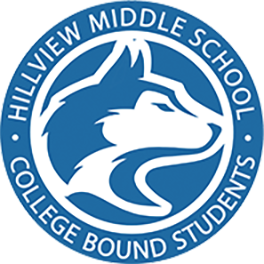How To
1. Review Current Assignments
2. Check Grades
3. Connect with the Teacher
4. Create multiple accounts for the same student
5. Add additional students to your account
- Under the Grades heading, click on Current Assignments
- A list of active assignments (homework) will display
2. Check Grades
- Under the Grades heading, click on Gradebook
- You will see a summary of your child’s current grades for all of his/her classes
- Click the + to the left of each Gradebook to view assignment details
3. Connect with the Teacher
- Under the Grades heading, click on Gradebook
- Click on the teacher with whom you would like to connect
- A link to the teacher’s email address will display in the top right corner
4. Create multiple accounts for the same student
- Multiple accounts can be created to access a student’s information (Parents, Student, Guardian, etc.).
- Click on the Create New Account link from the login screen
- Follow the registration steps and use a unique email address for each new account
5. Add additional students to your account
- Log in to Parent Portal
- Click on the drop-down menu in the top right-hand corner
- Select "Add Additional Student Not Currently Listed"
- Enter the Permanent ID Number, Home Telephone Number, and Verification Code you received for any additional students